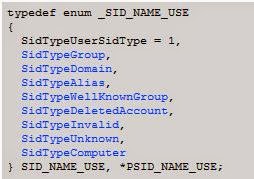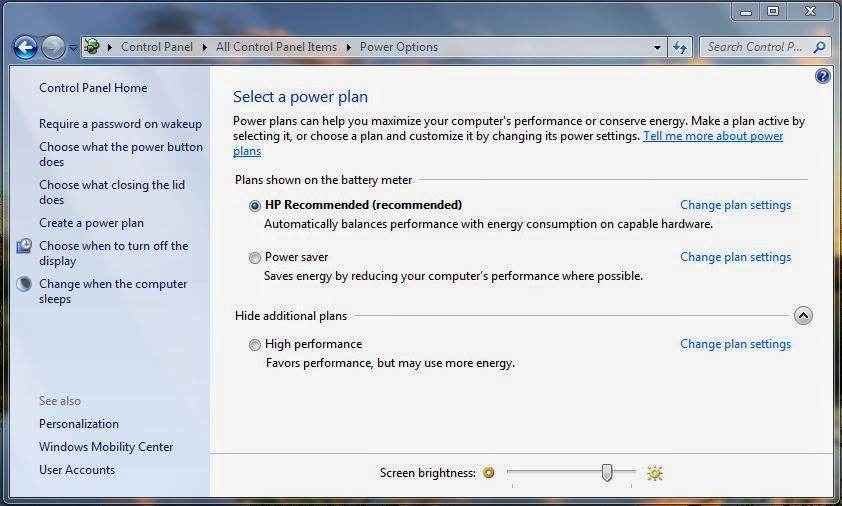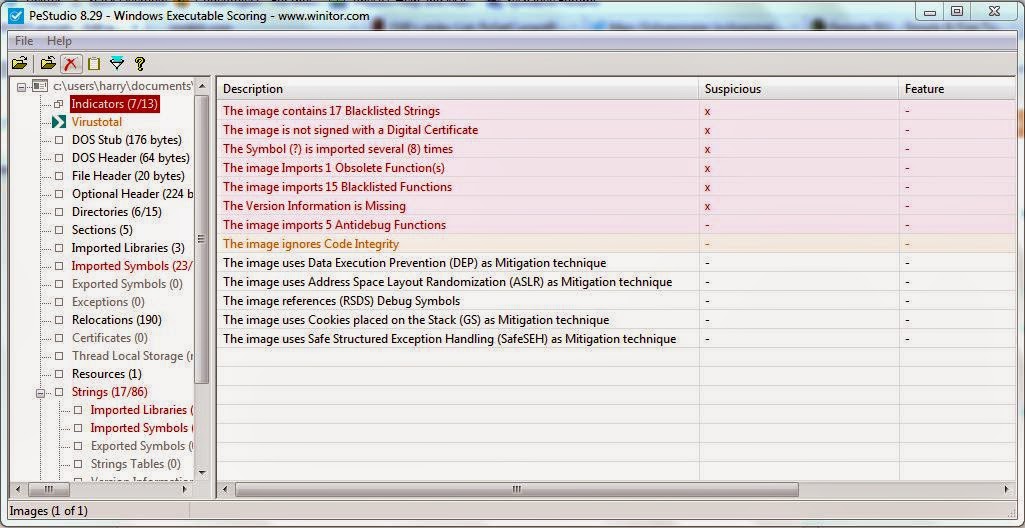Note: If you wish to use the ProcDumpExt DLL for WinDbg, and also view the help information for the extensions provided in SwishDbgExt, then you'll need to unload ProcDumpExt first since ProcDumpExt will overload the !help extension with it's own version. You can simply load ProcDumpExt again afterwards. Alternatively, if you do not wish to unload the ProcDumpExt DLL, then simply use the longhand method of !SwishDbgExt.help <SwishDbgExt Extension>.
You must also omit the exclamation mark (!) from the extension name, otherwise the !help extension will not work.
Note: You can use the .chain command to check if you have the ProcDumpExt DLL loaded or not. The .chain command will dump all loaded DLLs for the dump file.
The available extensions from the DLL can be found by using the !SwishDbgExt.help extension without any extensions added.
I will provide a quick overview for the extensions which can be used with SwishDbgExt.
!ms_drivers:
The !ms_drivers extension is basically the same as the lm or lmnst command. There are some additional parameters you can add to the !ms_drivers extension to spice up the command.
The !ms_drivers /scan extension can be used to find drivers using IRP Hooking.
IRP Hooking involves a hook within the array stored within the DRIVER_OBJECT structure, this array or table of IRP_MJ_ functions is hooked and the code responsible for the IRP is redirected to malicious code. Please note hooking is used for legitimate processes such as debugging and patch releases.
!ms_gdt
The !ms_gdt extension can be used to view the GDT and LDT within the GDT. The GDT is public for all processes, whereas, the LDT is designed to be private for a specific process.
!ms_ssdt
The !ms_ssdt extension will dump the SSDT and if any functions have been patched or hooked. Remember that hooking the SSDT is used by legitimate programs, and most modern rootkits tend to do not use this method anymore.
!ms_idt
The !ms_idt extension is the same as the traditional !idt extension but with the added feature of detecting hooks within the dump file.
!ms_timers
I wouldn't consider the !ms_timers as a replacement for !timer, however, it is a great extension for being used to conjunction with the WinDbg !timer extension. The !ms_timers can detect hooking within the _KTIMER_TABLE.