The Registry tends to be referred less commonly as the Configuration Manager, and the Configuration Manager is the technical name for it. As the name suggests, the Configuration Manager mainly maintains the state of the configuration data for the operating system and any programs which may have been installed. The Registry is divided into several sections called Rootkeys. The Rootkeys are defined as follows:
- HKEY_LOCAL_MACHINE
- HKEY_CURRENT_CONFIG
- HKEY_CLASSES_ROOT
- HKEY_CURRENT_USER
- HKEY_PERFORMANCE_DATA
- HKEY_USERS
The HKEY_LOCAL_MACHINE a important root key which contains other keys such as BCD (Boot Configuration Data), COMPONENTS, HARDWARE, SAM, SECURITY, SOFTWARE and SYSTEM. Any changes here will apply to the entire system.
The HKEY_CURRENT_CONFIG contains information relating to Hardware Profiles, which enables configuration driver settings. A Hardware Profile may change from boot to boot, and will be used by any programs which require it.
The HKEY_CLASSES_ROOT contains information for file extension associations, COM Class reregistration and UAC (User Account Control).
The HKEY_CURRENT_USER contains the configuration data regarding the locally logged on user. The Root Key is mapped to the Ntuser.dat file which is present on the hard drive. Some of the local configuration data examples include: Environment Variables, Network Settings, Software Settings and Session Information.
The HKEY_USERS contains data required each loaded user profile, and will be used by Winlogin to implement any specific user changes. This section will also contain keys relating to user security identifiers for that profile.
The HKEY_PERFORMANCE_DATA contains operating system and server performance counters, and will not be visible through the Registry Editor. These performance counters are only available through the Windows Registry API.
The HKEY is used to represent a handle to the rootkey. Now we have looked at the general logical structure of the Windows Registry, will need to examine it's actual implementation onto the hard disk. This is achieved through the concept of Hives, Cells and Bins. It is possible to be examine to parts of the Registry in Physical Memory.
The structure of a Configuration Manager Hive can be seen with WinDbg using the _CMHIVE data structure. It's a large data structure, and therefore I have omitted some of the fields.
The above data structure contains a larger sub structure called _HHIVE, which contains some very useful information. The _CMHIVE structure is allocated from paged pool, and has the pool tag of CM10. You can view this pool allocation information with !pooltag and !poolfind.
Using the !poolfind extension with the pooltag and specifying the pool type as paged pool with the 1 switch, we can see all the pool allocations for that specific pool tag.
A Hive is simply the on disk representation of the Registry, each one of these has it's own registry tree which serves as a root. The hives are then loads the Hives which can be found HKEY_LOCAL_MACHINE\SYSTEM\CurrentControlSet\Control\hivelist. These Hives are stored on the hard disk, and are then linked to the Registry file paths as seen below. Most of the hives reside in the System32 folder, whereas, the others will reside in the UserProfiles and Users folder.
Alternatively, we can view the Hivelist within WinDbg using the !reg hivelist extension. You may have noticed that the HARDWARE hive not does have a folder path, this is because it is updated every time the computer is booted, and therefore is only present within memory.
We can even view the current paged pool consumption of the Registry Hives using the !reg dumppool extension. Again I've had to omit some information due to the size limitations.
Using Process Explorer, and then selecting the System process, we can view the Hive Handles which are currently opened by the System Process.
Going back to the general structure of how Hives are organized, Hives are linked together within a doubly linked list, the Head of this linked list can be found with WinDbg, the address is 8336e44c on x86, I'm sure if there is any difference on x64.
We can also see this with the _CMHIVE structure and the HiveList field. The addresses within the linked list are all virtual addresses.
In the second part I have be taking a closer look at the structure of Hives and some more forensic analysis techniques.






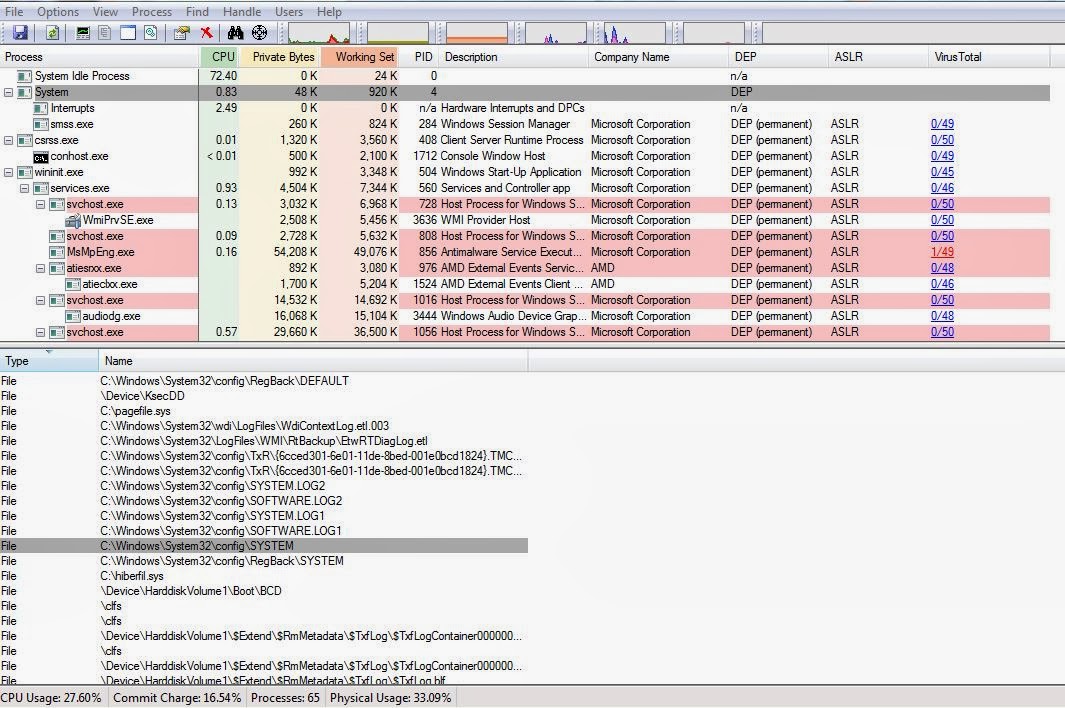

Great post, Harry.
ReplyDelete