The !tz and !tzinfo gather information from the ACPI subsystem about the currently allocated thermal zones and the cooling policies being implemented. On Windows, you can manipulate the cooling policies slightly by changing your Power Settings.
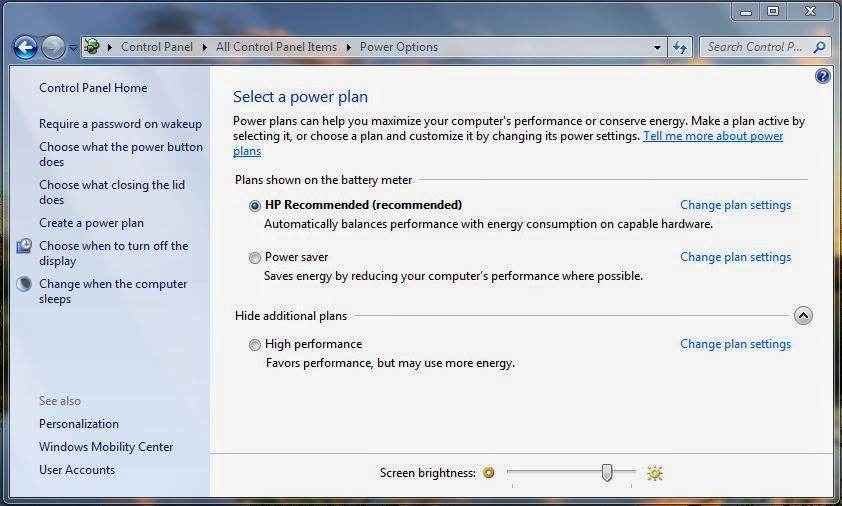 |
| Power Settings - Windows 7 |
By changing the power consumption, the Active and Passive Cooling policies will be changed. I will explain the difference between Active and Passive cooling later.
The Thermal Management mostly uses a component called the OSPM (Operating System Directed Configuration and Power Management) to manage different cooling policies and check the thermal zones.
The OSPM is used to remove any device management responsibilities from the legacy devices, and therefore made thermal management more robust.
The OSPM creates logical regions called Thermal Zones. Thermal Zones are a key component within Thermal Management. The entire motherboard is one thermal zone, and is usually subdivided further into smaller thermal zones to make management more efficient. A cooling policy is set for each individual device with a thermal zone, and therefore each thermal zone will have multiple cooling policies and cooling resources (e.g. fans). An example of a thermal zone is below:
We can find the Thermal Zones on a system using the !tz extension in WinDbg.
The most useful part of the !tz output is the Thermal Info Address which we can use with the !tzinfo extension to give the trip point temperatures of the thermal zone(s).
These trip point temperatures correspond to the cooling policies implemented when that threshold is reached. Each device within a thermal zone will have its own threshold. The two main cooling modes are Active Cooling and Passive Cooling.
Passive Cooling - The operating system will decrease the power consumption of all devices, in order to reduce the temperature of the system, however, the cost is a reduction in system performance.
Active Cooling - The operating system will increase the power consumption of cooling resources such as fans, to decrease the temperature of the system. Active Cooling has better system performance, but with laptops it will reduce the battery life much faster than usual.
There is also a Critical temperature threshold, whereby if any thermal zone breaches this threshold, then the entire system will shut down. The thresholds are managed by objects called Thermal Objects.
The _TMP object is the current temperature of a thermal zone, and is compared to the _HOT, _CRT, PSV and _AC0/_AC1 thermal objects in order to implement the different cooling policies. The thermal object thresholds can be seen in the diagram below:
If the _TMP object value reaches the _CRT (Critical Temperature Threshold), the entire system will shut down. If the _TMP reaches the _HOT value, then the system will be placed into the S4 sleep state (Hibernation) if this mode is supported.
If the _TMP object reaches the _AC0/_AC1 (Active Cooling) then the Active Cooling policy will be implemented; there is two versions which adjust the fan speed. If the _TMP object reaches the _PSV (Passive Cooling) then the Passive Cooling policy is used. The Thermal Events are notified to the OSPM by Thermal Change Notifications.
We can check which power states are supported by using the !pocaps extension:
The power states are stored within an enumeration called _SYSTEM_POWER_STATE.
Additional Reading:
Thermal Management
System Power States (Windows)






No comments:
Post a Comment